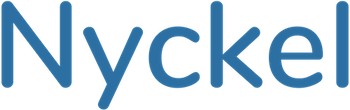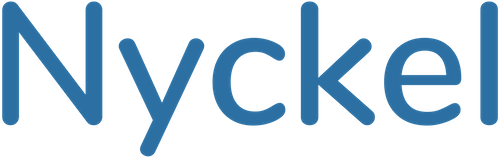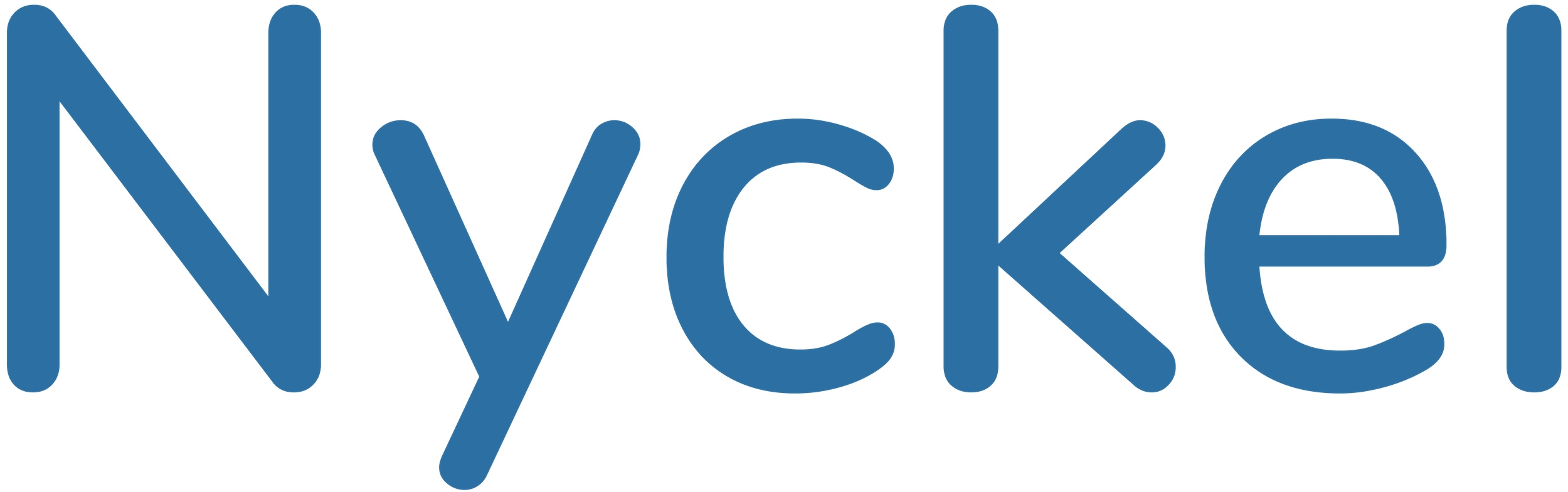Nyckel's Styleguide

This outlines various Nyckel style guides.
Logos
All logo assets are available in the Nyckel google drive. It includes logos, favicons, icons, and covers.
If outside of Nyckel, please request access.
You can also find favicons in the root domain of the repo, and then logos are at /assets/images/logos. Below are three versions, 48x48, 180x180, and 500x500.
Below are three dark logos, with widths of 350,500,2500. White versions can be found in the above folder.
Fonts
- Website font: Jost (self-hosted font)
- Logo font: Nunito
- Blog content: Arial (default browser font)
Website Colors
We use three main colors:
Darker Blue: #0b2436
Lighter Blue: #306fa2
Orange: #e7a83d
Blog Cover Colors
For our blog covers, we use a variety of different tones. It’s important the /blog page doesn’t look too monochromatic.
Dark Blue: #004566
Baby Blue: #B6E5FD
Deep Blue: #3196c6
Blue: #B0EEFF
Light Blue: #EEF8FB
Green: #63BD8D
Lime Green: #EFFAE9
Light Green: #D1E8DE
Orange: #FAB835
Light Orange: #F6E7C8
Yellow: #FFDF9C
Pink: #E8CDCF
Peach: #FAECE9
Purple: #F4E9FA
Blog Images Font
Our images have historically used the ‘Fuzzy Bubbles’ font. It’s a bit more playful than our main font, Jost.
Long-term, we should likely move away from this font to a more modern and professional sans-serif font. This would involve going back and updating all the images, or at least being consistent with it moving forward.
Blog Image Storage
Blog images are stored in a root folder called blog.
It’s a collection of folders, each corresponding to a blog post or theme (like /blog/benchmarks/)
The storage of these images - especially the older ones - is a bit of a mess, as the older ones (~pre-2024) are all lumped in /blog/images/
It’s also a different folder structure than we use for other image assets, which are in /assets/images/.
Given that where images are stored doesn’t really matter, it doesn’t make sense to try to move these to /assets/images/ and risk breaking image links. But, in the future we could try using that assets folder for new blog images and move away from the root blog folder.
Blog Image Filetypes
Always use compressed .webp for blog images. You can convert/compress any image easily with this tool.
Inserting Images into Blog Posts
Insert images via the figure shortcode.
{% include figure.html url="/blog/images/image_classification_benchmark_header.webp" alt="image classification benchmark" %}
Which will render as:
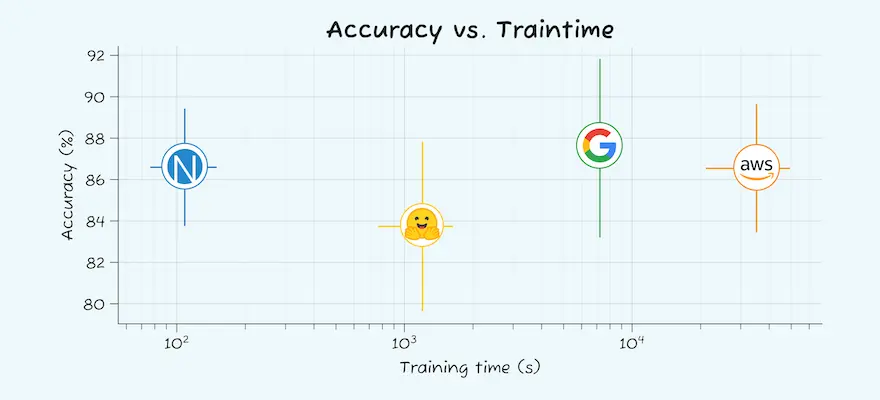
Adding a caption
Add the description parameter to add a caption to the image. Add the sourceurl parameter to add a link to it.
{% include figure.html url="/blog/images/image_classification_benchmark_header.webp" alt="image classification benchmark" description="This is a caption" sourceurl="https://www.nyckel.com" %}
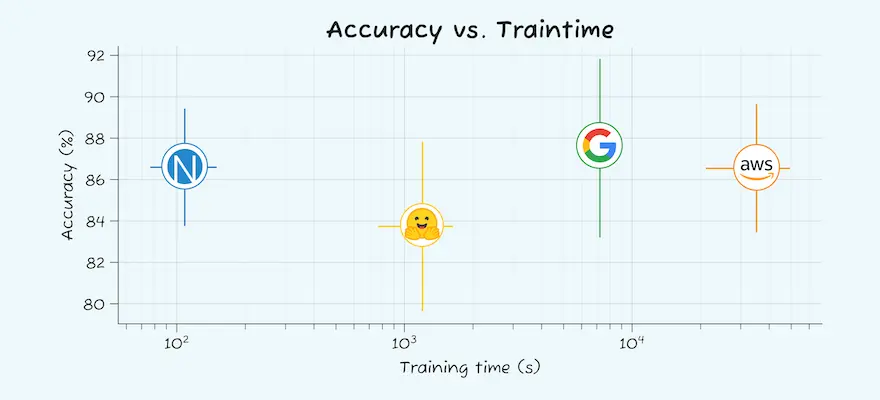
Adding a Shadow Box
Add the box="yes" parameter to add a shadow box around the image.
{% include figure.html url="/blog/images/image_classification_benchmark_header.webp" alt="image classification benchmark" box="yes" %}
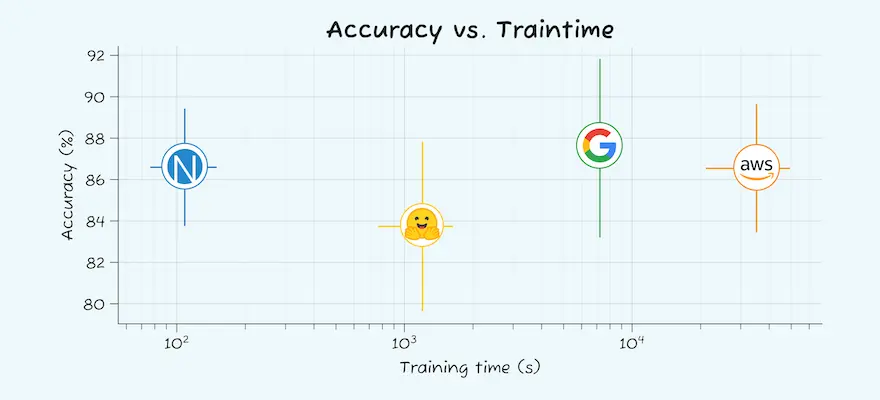
Changing Image Size
Add and adjust the width parameter to change the image size.
{% include figure.html url="/blog/images/image_classification_benchmark_header.webp" alt="image classification benchmark" width="50" %}
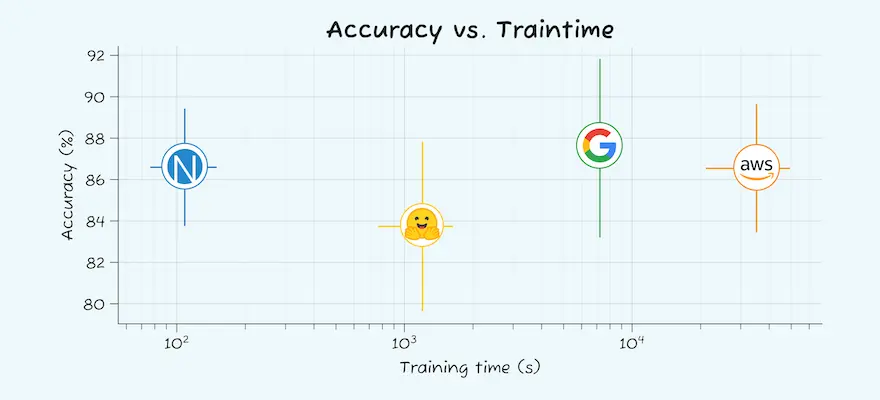
The image shortcode
There is also an image shortcode that is used in some places. Honestly, don’t remember why we have two. But, there’s not really a reason to use it moving forward.
{% include image.html url="/blog/images/image_classification_benchmark_header.webp" alt="image classification benchmark" %}
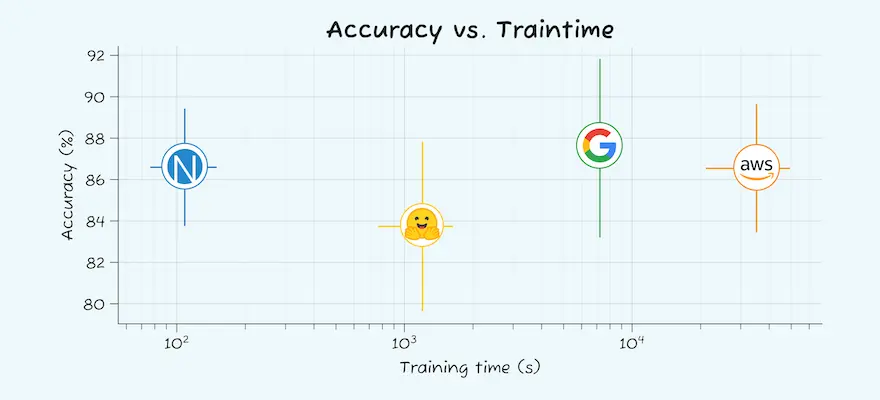
URLs
- Use relative urls, not absolute
- Add the final slash to each URL
Metatags & Head Codes
These live in /includes/tags
Bottom of the page CTAs
These live in /includes/cta
List of URLs
All URLs on the site can be found at www.nyckel.com/sitemap.xml
You can also visit “hidden” pages at wwww.nyckel.com/landing-pages/
Blog Authors
Found in _data/authors.yml
Header / Footer
HTML in /includes/header.html and /includes/footer.html
Content in _data/nav.yml and _data/general_settings.yml
Various code usage
If there’s a section of the site you’d like to copy, feel free to visit that page in the repo and copy/paste the code snippet used.