How to Map Job Titles to Departments Within Your CRM

Understanding a lead’s department (Engineering, Product, etc.) is crucial for analysis, routing, and scoring. Getting this data, however, can be difficult. Often all you have is the person’s title, and extracting the department from this can be quite manual.
For example, let’s say you wanted to set up rules so that anyone who worked in Finance would be routed to Peggy, your finance-specific AE.
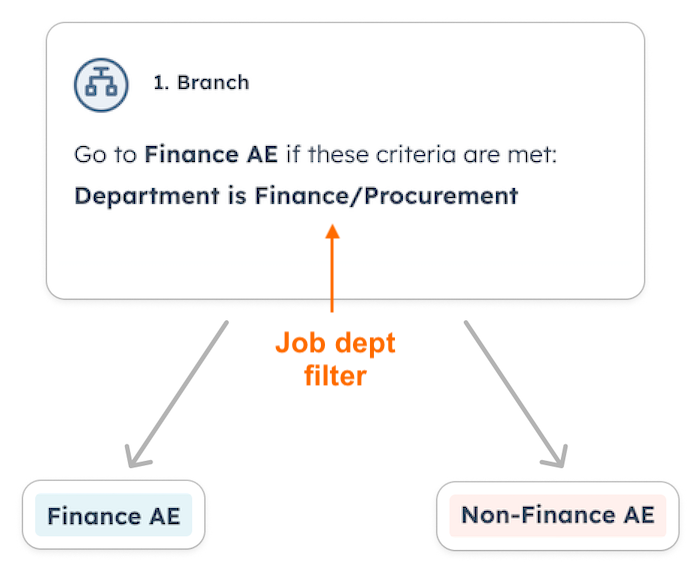
Setting up this automation using just someone’s title would be hard, if not impossible. You’d have to set up rules like, “Route to Peggy if the contact’s title contains ‘finance’, ‘accountant’, or ‘CFO’.”
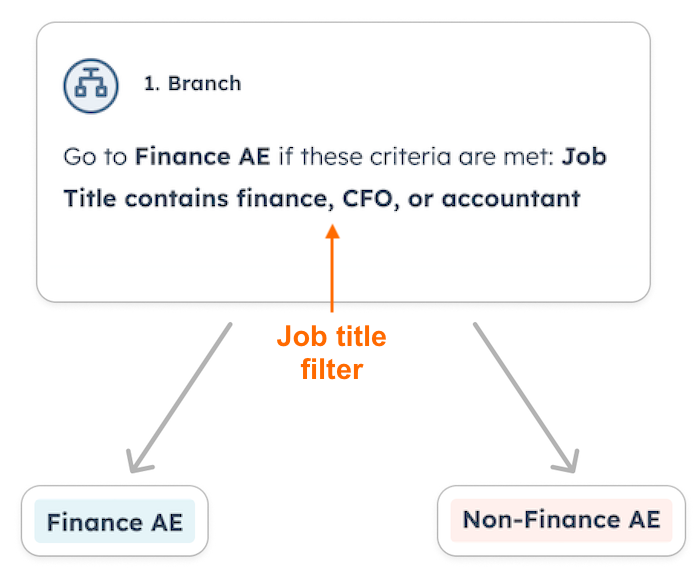
This would catch many leads, but not titles like:
- VP of Finane (misspelling)
- Head of Dollars & Cents (some random startup title)
- Accounting Intern (variation of ‘accountant’)
Many leads would slip through the cracks, and it’s a game of Whac-A-Mole to catch every edge case.
Fortunately, there’s a better solution: you could map titles to their department using natural language processing (NLP), the same machine learning tool that powers automated translation, text sentiment analysis, and more. NLP can ingest any title and predict its corresponding department, even if it’s never seen that exact phrase before.
You can see this AI in action here and below. Just type in a title to see how it works.
Connecting this functionality to your CRM is easy. This guide will walk you through it. At a high level, it involves signing up for (1) Zapier, a marketing automation tool, and (2) Nyckel, a machine learning tool with a premade Job Department model.
How to Use Your CRM to Map Titles to Job Departments
You’ll set up automation using Zapier that will send a contact’s work title from your CRM to Nyckel for department classification. When that’s done, Zapier will then automatically update the contact’s CRM record with the right department.
Once that department field is populated, you can now use it for routing, sourcing, and/or analysis.
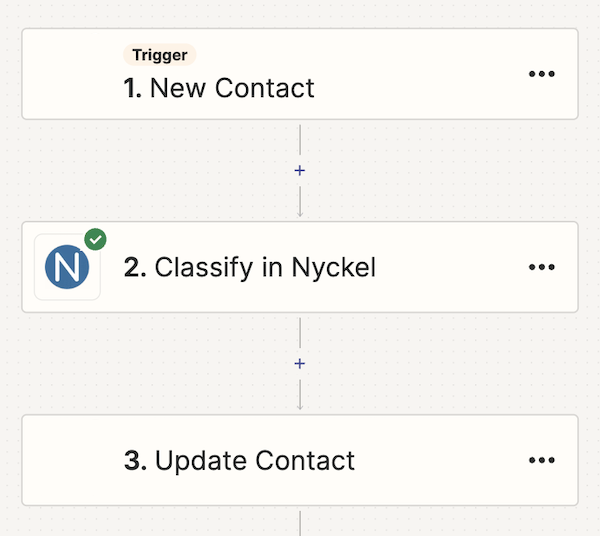
First, set up Nyckel
Unless you have more than 1,000 leads a month, Nyckel is free to set-up and use.
- Create a free account on Nyckel.
- Email sales@nyckel.com and request access to the “Job Department Mapping” tool. It’s free, but they have to enable it.
Next, prep the CRM record
You’ll want to make sure your contact record has the below fields.
- Title (input)
- Department (output)
Both of these should be open text fields, and it doesn’t matter what they are exactly named.
Finally, integrate via Zapier
This requires the Zapier Starter plan (the basic paid plan), as you need multi-step Zaps.
(1) Use Zapier’s AI prompt and use the text below.
I want to link [insert CRM] to Nyckel and back. When a contact’s “title” field is updated, I want to send that title to Nyckel for classification. The result from Nyckel should then update the “department” field from same record.
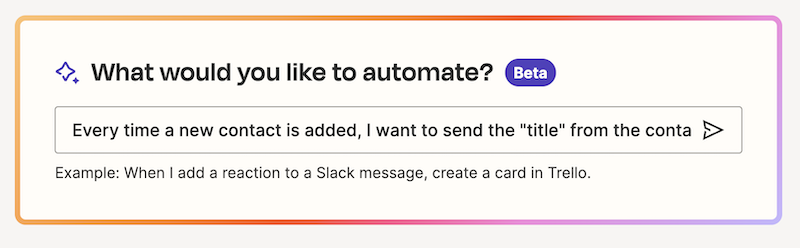
This will create the Zap’s framework.
(2) After that’s created, go through each step to authenticate your credentials.
(3) For the Nyckel step, make sure that:
- Action Event = Classify
- Input Data = The input “Title” field from Step 1
- Function = Choose the “Job Department Mapping” function
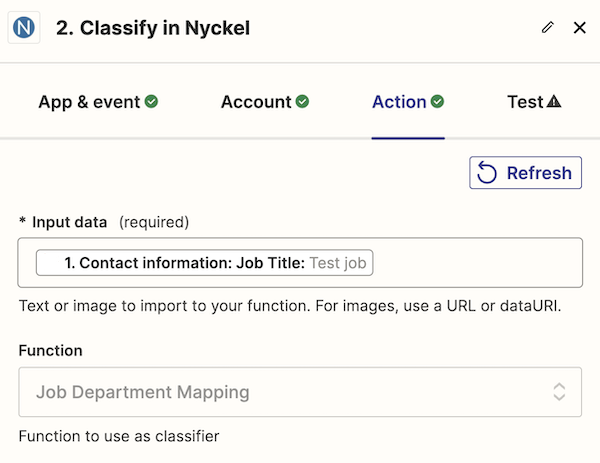
(4) For the final step that updates your CRM:
- Update the “Department” field with “Label Name” from Step 2 (Nyckel’s response).
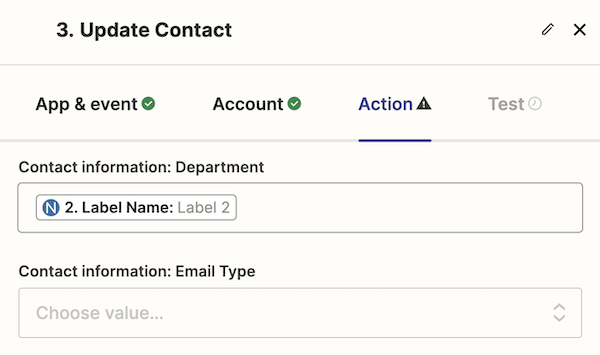
(5) Save
Now, any time a new contact is created in your CRM, Zapier will send their title to Nyckel to be classified. The predicted job department will then be sent back to your CRM automatically.
From there, you can use this data for routing, sourcing, analysis, and more.
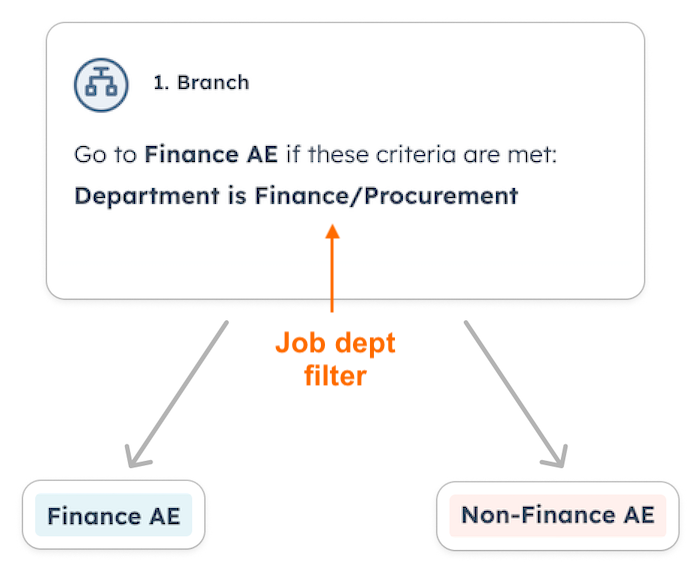
Currently the outputs are limited to 11 departments, but if you’re interested in a custom list, you can contact Nyckel.
- Engineering
- Finance/Procurement
- Marketing
- Sales/BD
- HR/Operations
- Client Success
- Data/Research
- Consultants
- Legal
- PM/Product Design
- Founder/CEO
